|
Home & Information
Technical Support
ADB Products
Related Products |
|
Capture Sweden |
Connecting Avolites consoles to Capture
 |
Avolites consoles (and simulators) can be connected to the Capture visualisation software using additional software tools.
These tools connect the serial output of the Avolite console to the visualisation PC (as there is no network port on the majority of Avolite consoles - see table below), and then convert this serial data using Avolites ACDI (Avolites Console DMX Interface) software.
The Capture tool AvoACDIToCITP then converts this information into CITP (Capture Interface Transport Protocol), which is an open Ethernet protocol for interfacing lighting control products with Capture 3.0.
CITP is a two-tiered named message oriented protocol, which allows for continuous changes and additions. Capture version 3.0.15 was the first to implement the CITP base layer as well as CITP/PINF and CITP/SDMX. Other layers are under implementation.
ACDI can be purchased from Avolites, and the AvoACDIToCITP tool is packaged free with the Capture software.
Obtaining the ACDI software
ACDI is available as a software download from the Avolites website; once downloaded and installed you need to purchase a licence in the form of a Licence Key for each computer you wish to enable. Licence Keys cost £20 from Avolites Shop (as at April 2005) and the License Key will generally be issued within one working day after payment is received.
The Licence Key from Avolites is locked to the computer you install ACDI on and cannot be moved to another PC except in exceptional circumstances. ADCI only runs on Microsoft Windows XP computers.
Connecting the Avolite console
The following table gives the connection methods and the ACDI configuration for each Avolite product.
 |
Connecting Avolites consoles to Capture | ||
|---|---|---|---|
| Console or Application | Connection method | ACDI Configuration | |
| Azure 2000 | Serial to MIDI cable | COM Port | |
| Pearl 2000/Pearl 2004 | Serial to MIDI cable | COM Port | |
| Sapphire 2000 | Serial to MIDI cable | COM Port | |
| Diamond 2 and 3 | Serial to MIDI cable | COM Port | |
| Diamond 4 | Ethernet | Ethernet | |
| Pearl Simulator | Resides on same PC | NO SERIAL | |
| Diamond 4 Simulator | Ethernet | Ethernet | |
| Diamond 4 Simulator | Resides on same PC | NO SERIAL | |
ACDI is currently supported by Capture, as well as the Avolites visualiser and Martin Show Designer.
How to Download and Install ACDI
The ACDI application can be downloaded from the Avolites website, or by contacting us directly. The software is installed by executing the file on your PC running Capture. A License Key is required to use the ACDI software - this can be purchased from the Avolites Shop.
Start-Up Instructions
If installed in the default folder, the ACDI application can be started by selecting 'Start | All Programs | Avolites | AvoDMXInterface | AvoDMXInterface'.
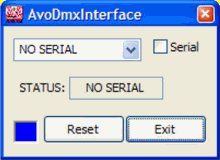
Select the connection method from the drop-down list and then click on 'Reset'. After a few seconds the status light in the bottom left of the dialogue box changes to green or blue: this indicates that the ACDI has established a solid connection to the console.
If you have any problems please read the Questions and Answers below before contacting Avolites or Capture.
Questions and Answers
The questions below are common enquiries. If you have a specific question that is not covered below, please the webweaver for an answer.
When I start up the ACDI I get a message asking me to enter a licence key
This message appears because you do not have an ACDI licence. Before you can use the ACDI application you must purchase a software licence from the Avolites Shop.
I am using a USB to Serial port adapter and the ACDI status light stays on red.
Unfortunately the ACDI does not work with some types of USB to Serial port adapters. The only solution to this problem is to try another type of USB to Serial adapter.
I am using an Ethernet connection to the Diamond 4 but am not getting any DMX.
Before you can use the Ethernet option on the Diamond 4 you must enable DMX over Ethernet in the Diamond 4 User Settings.
See also:
- Go back
- Supported Capture-compatible consoles & software
- Capture software
|
|
|
|